Adding a logo to a Report
Select ‘Clients’ from the menu on the left hand side of the page and then 'view/edit' your chosen Client
Within each Client, the Reports tab lists all the Reports created:
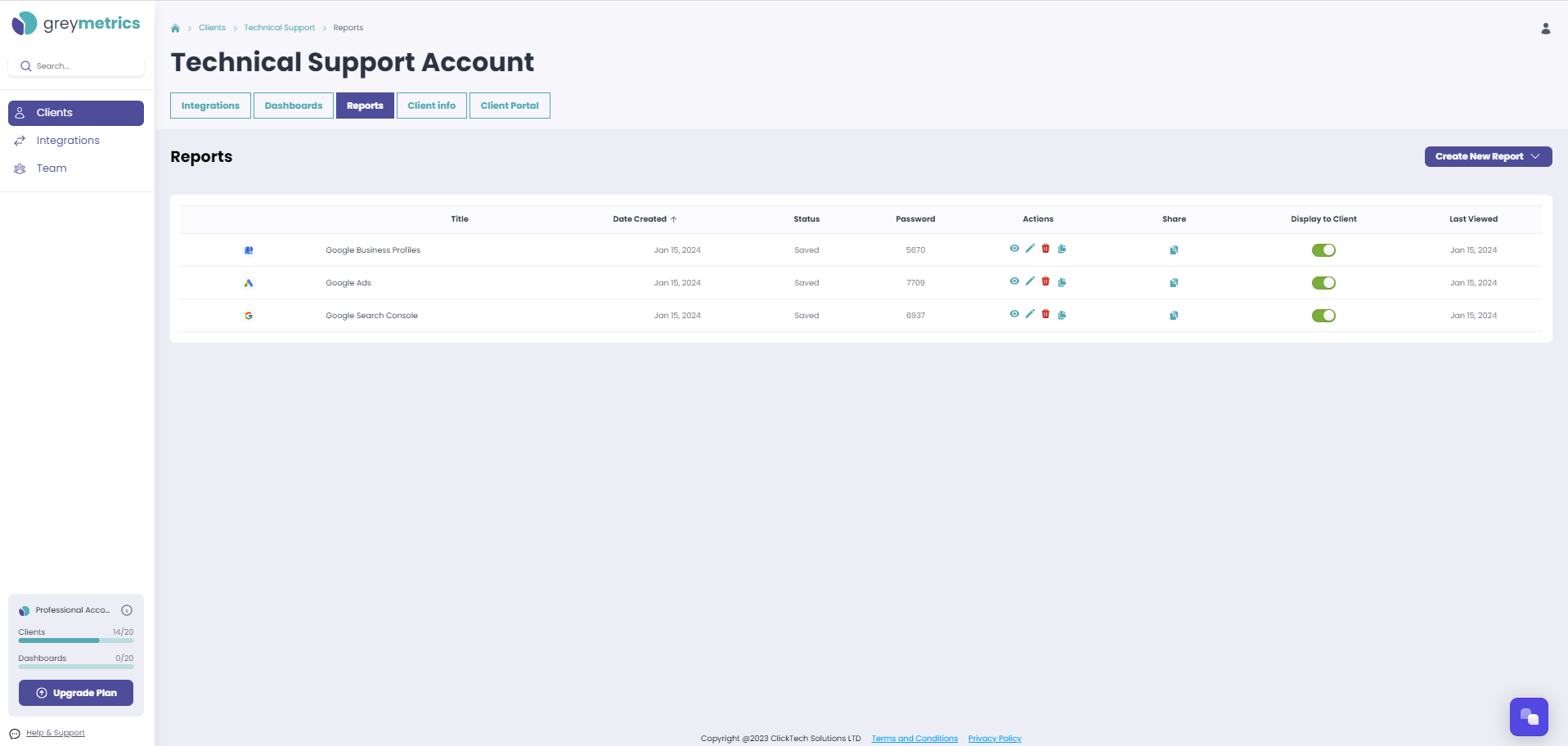
In the 'Actions' column, click the pencil icon to open the Report of your choice in edit mode, the option to 'Upload Logo' will then be presented at the top right of the Report:
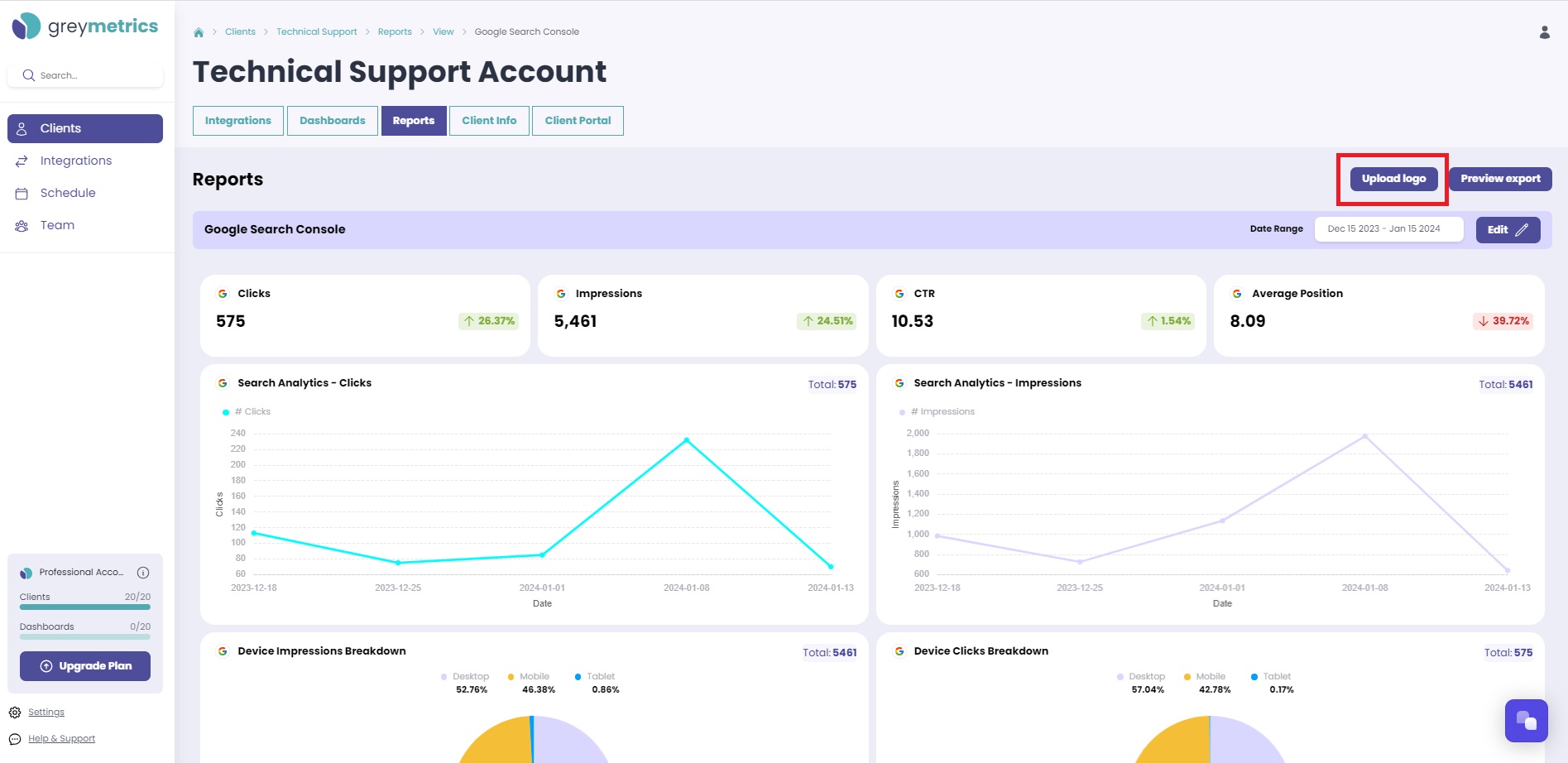
Easily add your logo by dragging and dropping it or browsing your files;
The recommended image size for a Client logo is 200 x 100 pixels
The file format should be either PNG or SVG
The file size should be under 500 kilobytes
Once you've selected the one you want, just click save
NOTE - To edit or remove your logo, simply hover over the current logo and click the pencil icon to edit or the bin icon to delete
