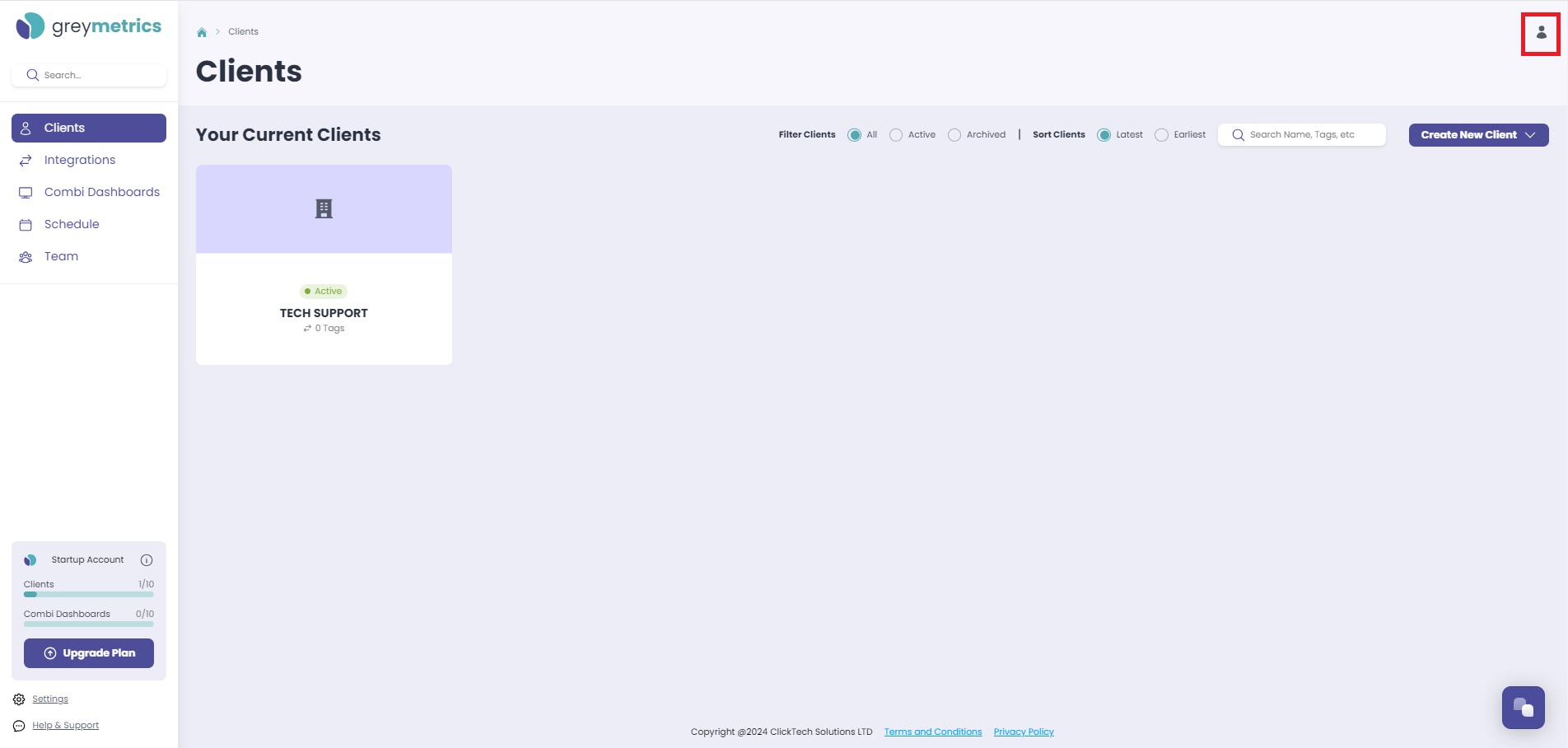Setting up a custom subdomain
To use your own domain with GreyMetrics Reports and Dashboards head to the Company Profile section of your account
This is accessed by clicking the profile icon at the top right of the screen:
Select 'Company Profile' and then 'White Label' on the top navigation bar. Choose 'White label' under Site address;
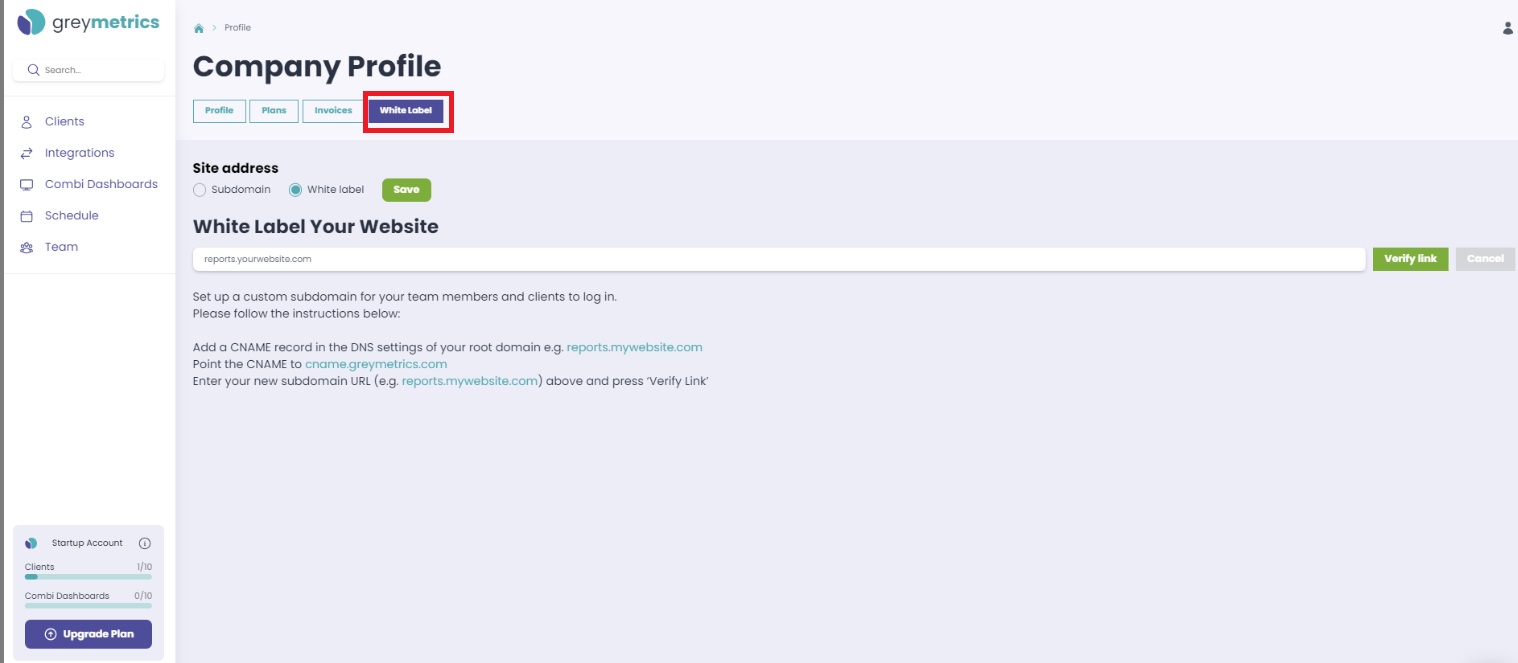
1. In the field presented, enter the domain and subdomain you wish to use:
- For example, reports.yourwebsite.com
- The 'reports' in this example is the subdomain and the 'yourwebsite.com' is the domain you wish to use.
2. Now that you have entered the domain you want to use, you will need to set up your DNS records to point to your new subdomain
Please enter the following records into the DNS record that manages your domain;
| Host | Type | Value |
| reports | CNAME | cname.greymetrics.com |
NOTE - The Host column will always be the name of the subdomain you have entered (in our example we used 'reports')
3. Once your DNS records are pointed to your new subdomain, you will need to verify the DNS connection in GreyMetrics.
Please click 'verify link' to the right of the domain and subdomain field.
The update can take a couple of hours to complete due to DNS migration times.
NOTE - If you are unable to update your DNS records yourself, please speak with your website admin as some DNS providers may require additional attention
NEXT - Setting up a Client Portal