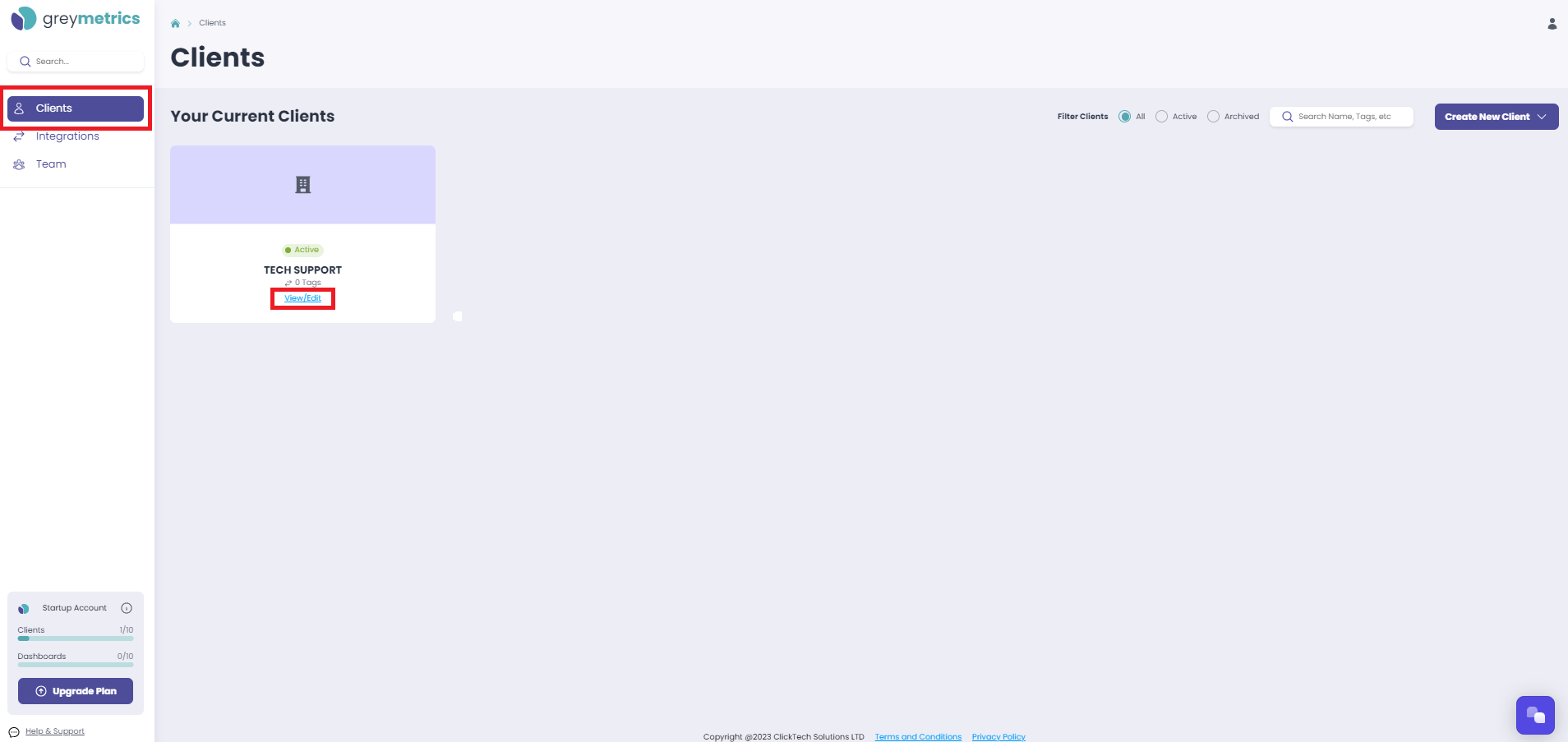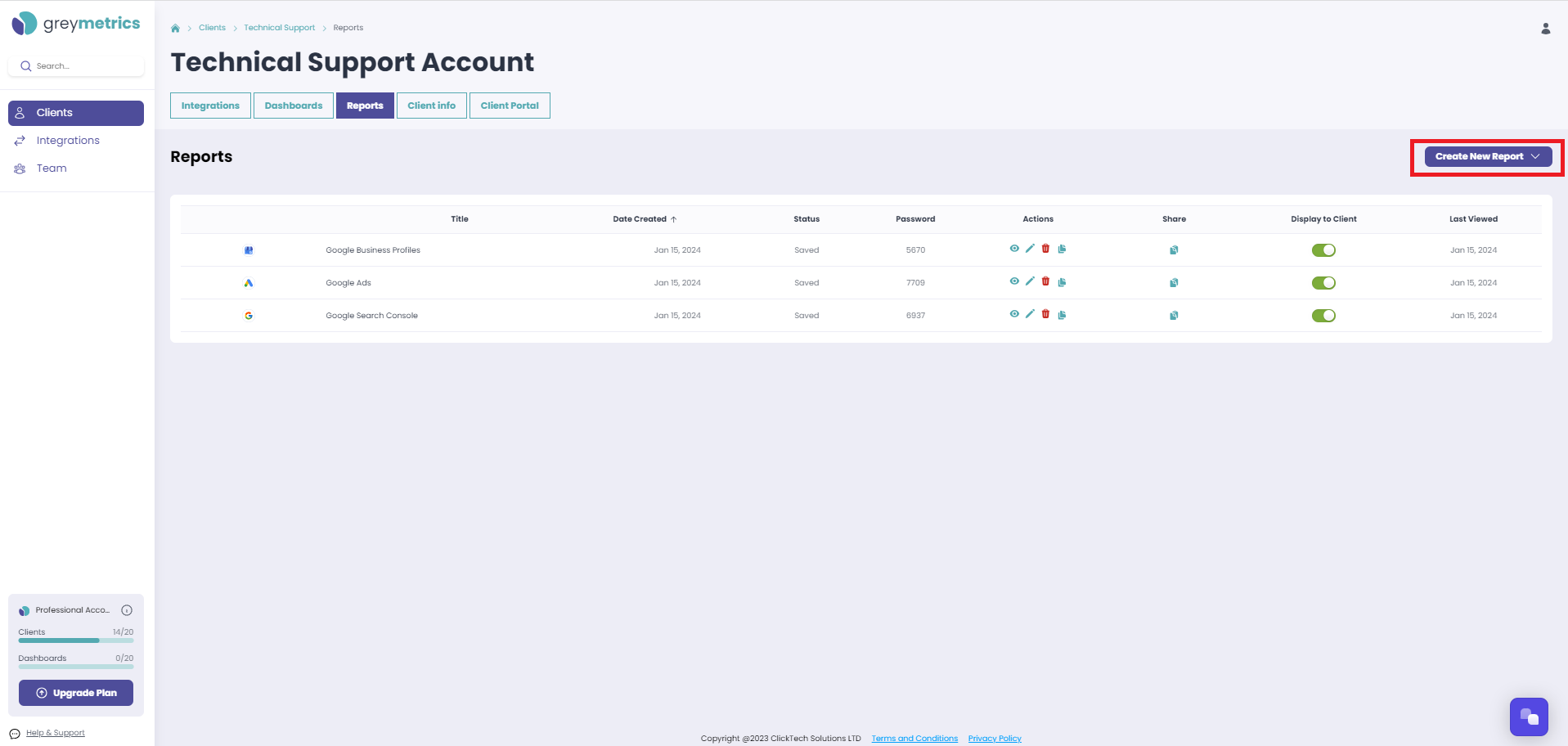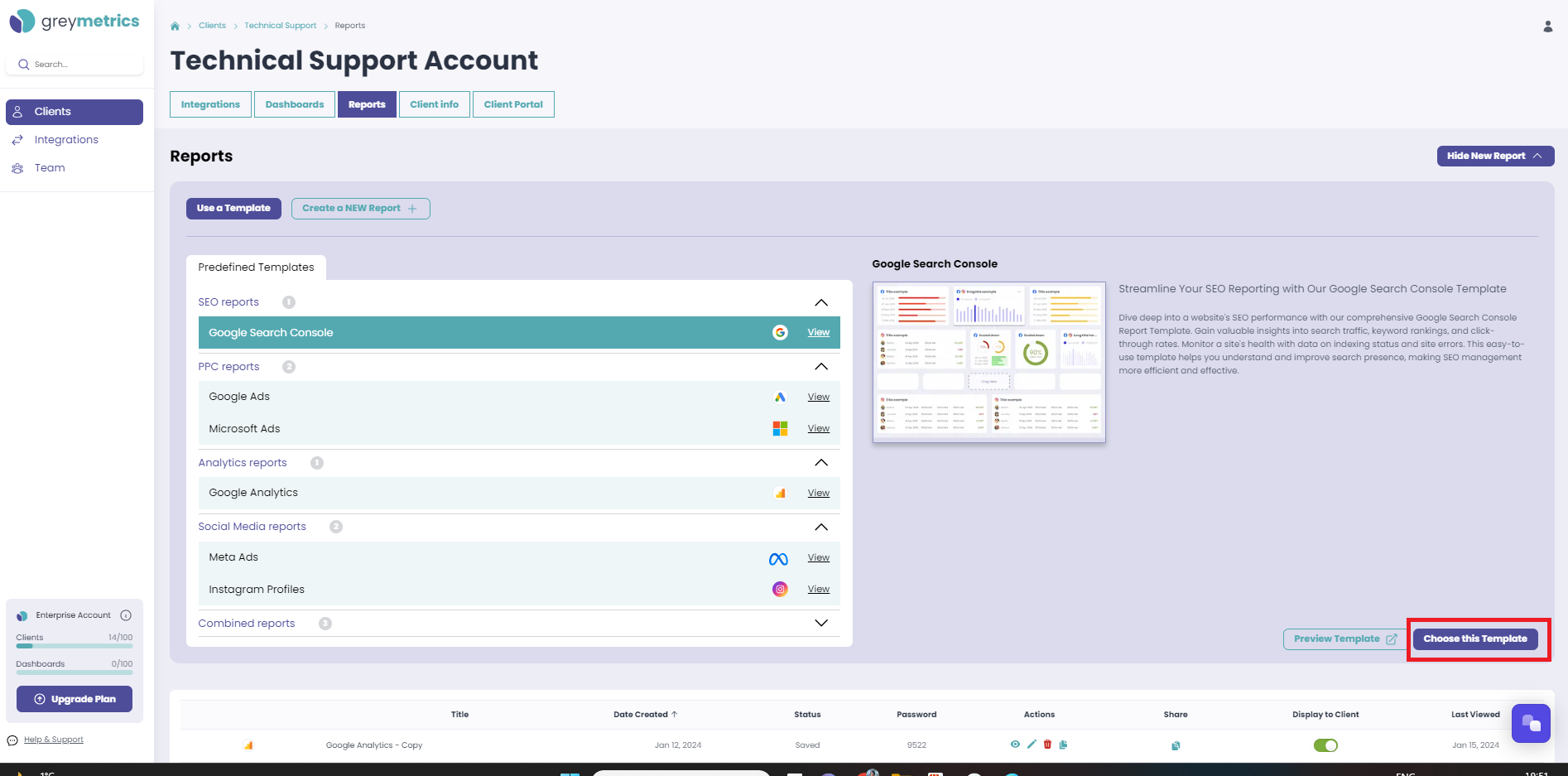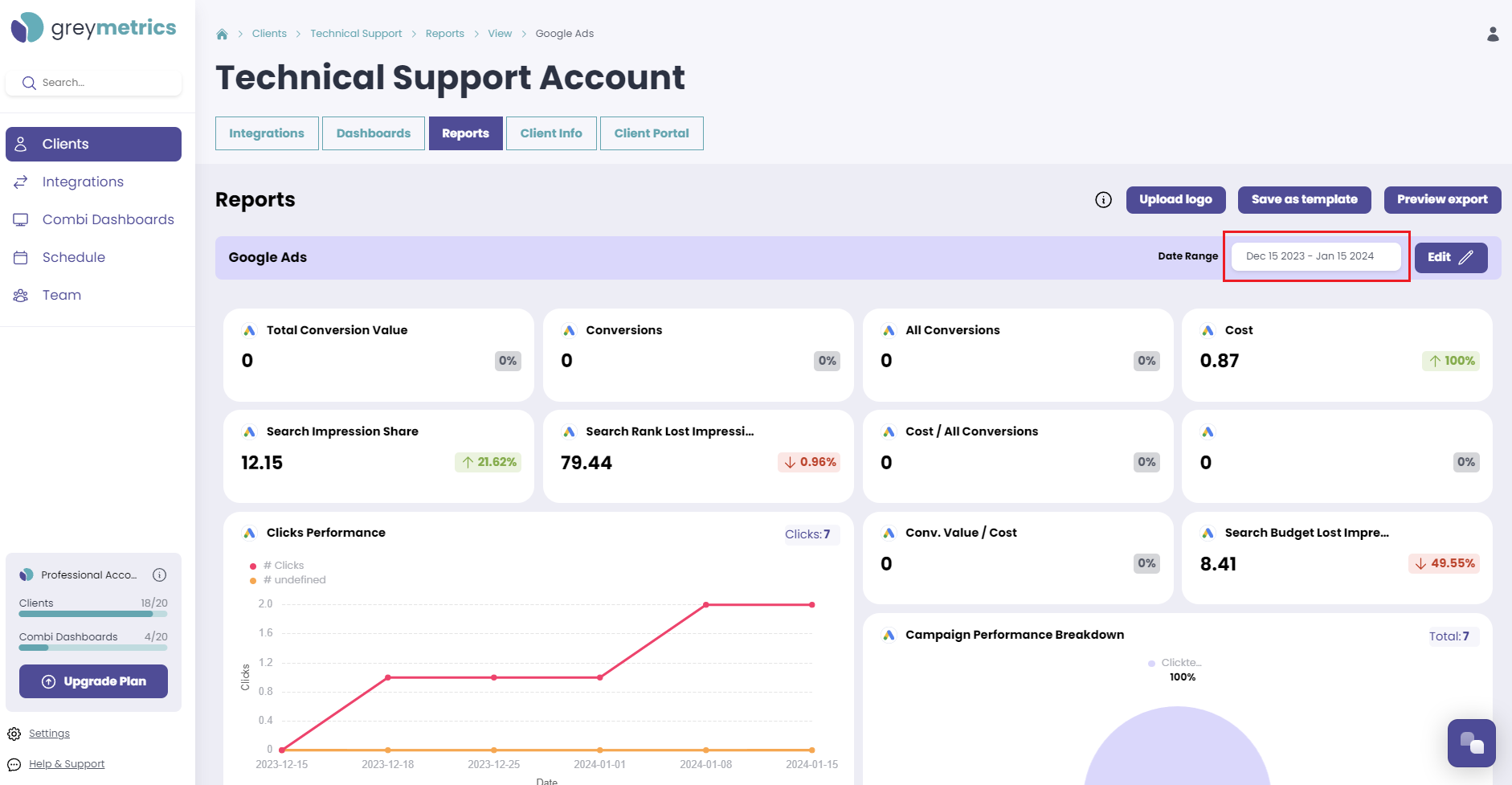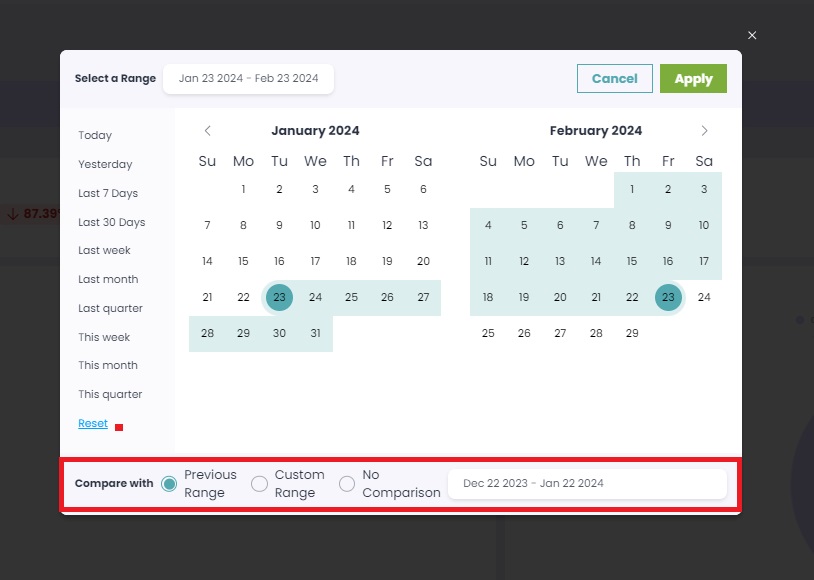Creating a new Report - Using a Predefined Template
There are two options available to create a new Report, 'Use a Template' or 'Create a NEW Report'
NOTE - Before creating a Report, please ensure you have linked your Integrations to the Client
Select ‘Clients’ from the menu on the left hand side of the page, then 'View / Edit ' the Client you wish to work with:
Select the 'Reports' tab, and then on the right hand side of the page 'Create New Report':
Next, selecting 'Use a Template' will display a list of all our available predefined templates for the Integrations selected for the Client
NOTE - Clicking 'Preview' at the bottom right will open a demo data Report of that template
To create a new Report, first select the chosen template and click 'Choose this Template' highlighted in the red square below. Your new Report will be generated:
At the top right of your new Report is the date range selector, clicking this field presents a pop-up to select the date range you wish to include:
Below the calendar, select whether to compare with the Previous Range / Custom Range / No Comparison
Click 'Apply' once you are happy with your selection:
NOTE - If you click on the 'Reports' tab while viewing your new Report, you will be redirected to the complete list of all Reports that have been run, and your new Report will be displayed at the top of the list
NEXT STEP - Editing a Report
NEXT STEP - Sharing a Report by PDF / Link or Scheduling Reports