Editing Report Widgets
Select ‘Clients’ from the menu on the left hand side of the page and then 'view/edit' your chosen Client
Within each Client, the Reports tab lists all the Reports created with a Client:
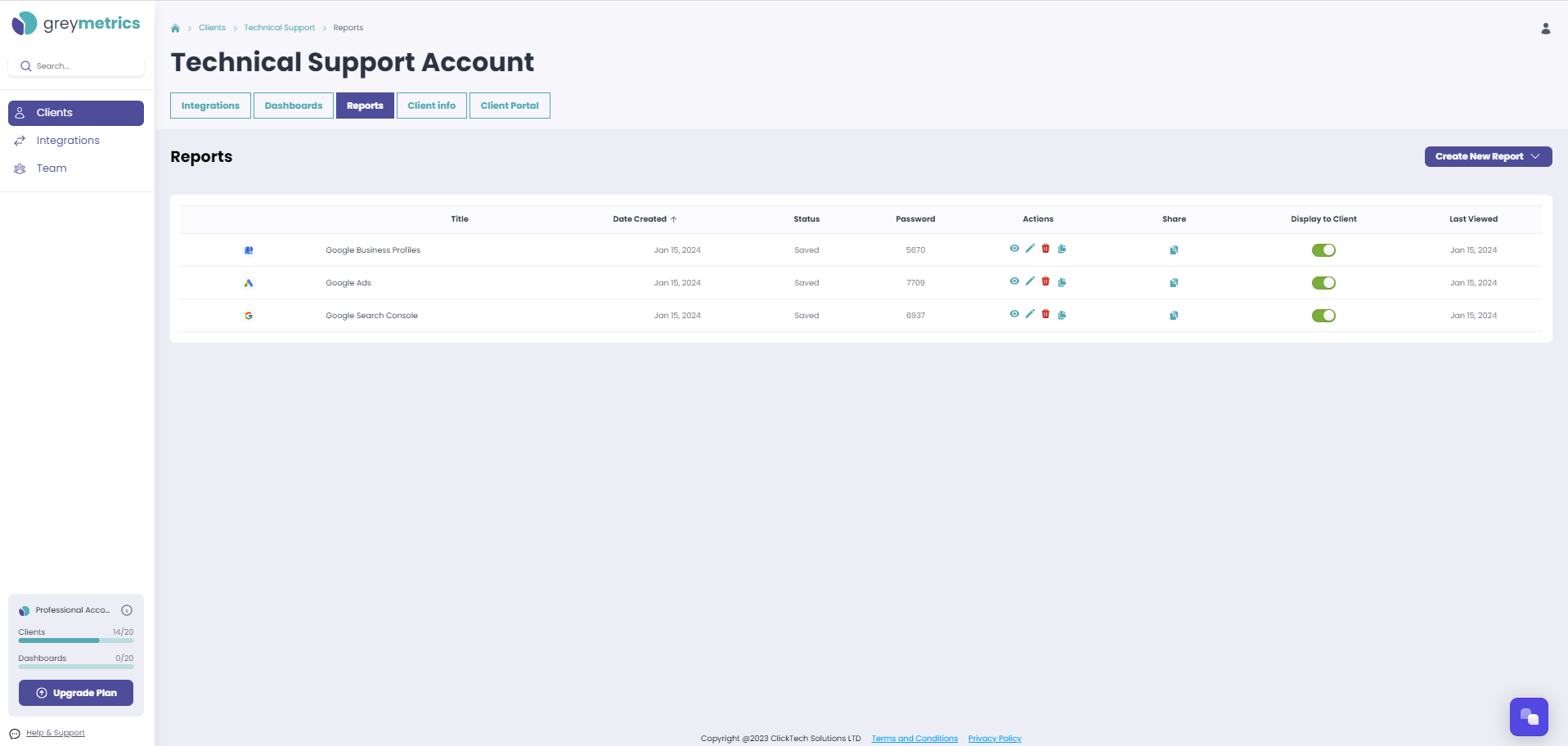
In the 'Actions' column, click the pencil icon to open the Report of your choice in edit mode
NOTE - Click and drag existing widgets to display them in a format of your choice
Hover over the Widget you wish to edit. Three dots will appear at the top right of the widget, clicking these will open a pop-up with three options:
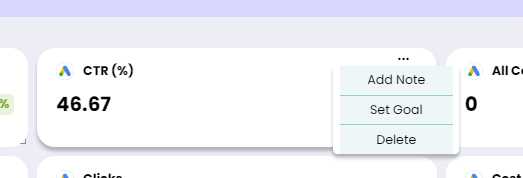
- Add a Note to the widget (these are visible to Clients but not included on PDF exports)
- Set Goal (Adding Goal values with a min / max value means the widget will display in red / green if outside / within the range)
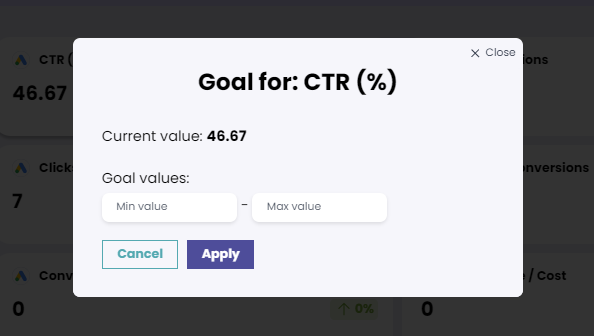
- Delete the widget
NOTE - If a Goal has been added, clicking the three dots at the top right of a widget presents a pop-up with four options.
The option 'Clear Goal' will remove the previous edit
