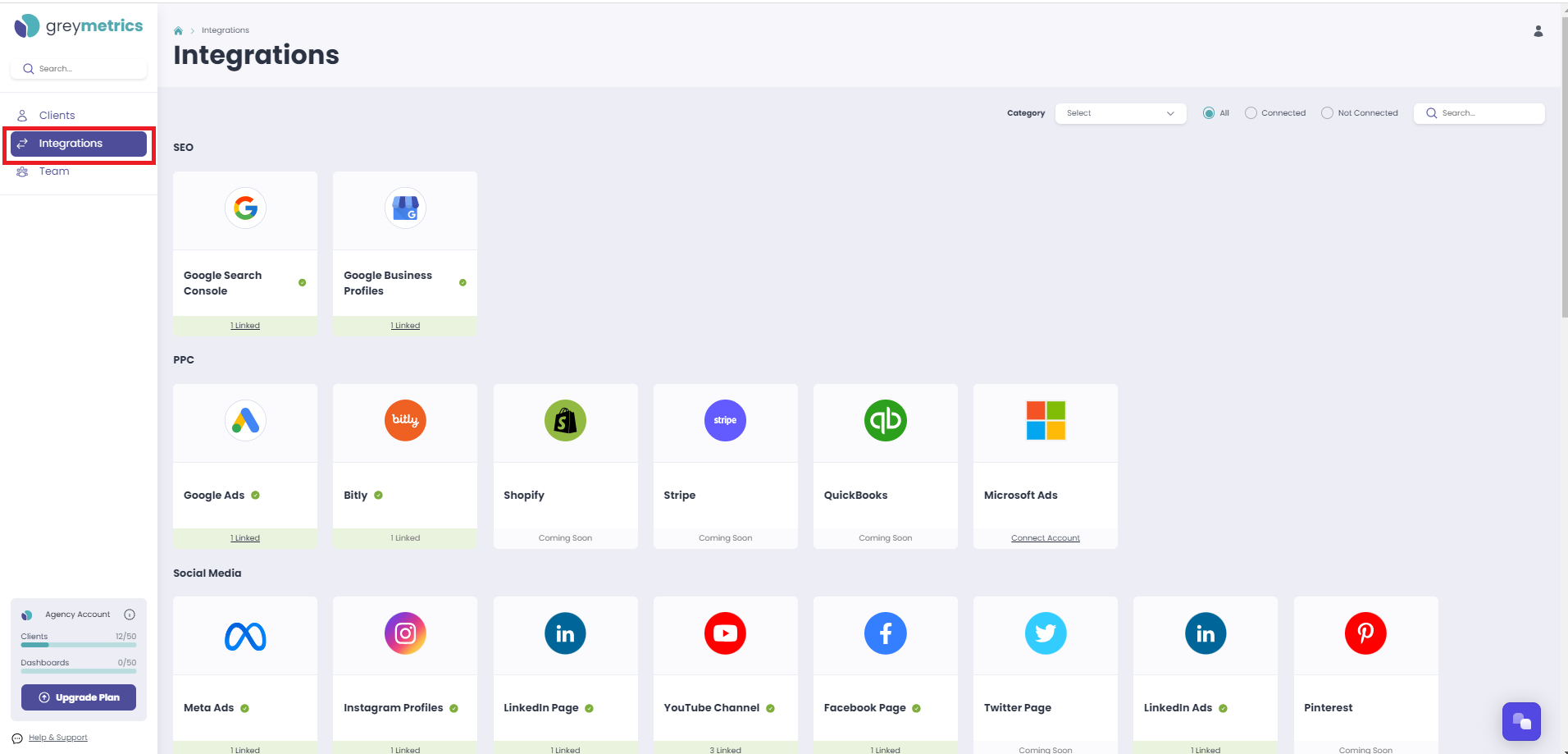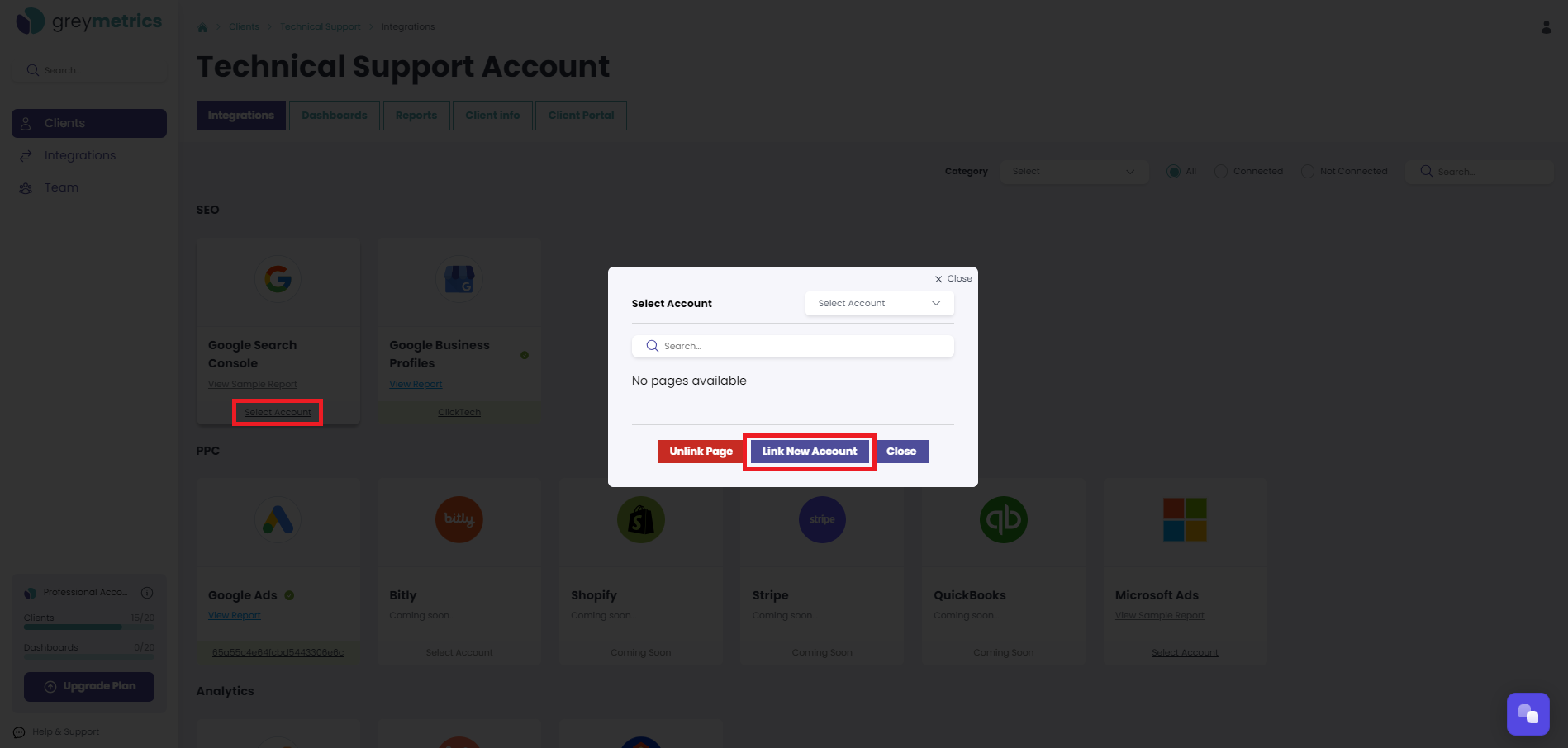Connecting a new Integration
Integrations is where you connect your desired network accounts in order to create Reports/Dashboards for your Clients
Integrations can be connected to a GreyMetrics account either from the main menu, or directly within a Client
Connecting an Integration from the the main menu
First select 'Integrations' ;
The page presented will then ask you to choose which source you wish to add - helpfully organised into Integration categories; SEO, PPC, Social Media, Email, Analytics, Additional Tools and Phone:
NOTE - Multiple data sources can be connected for each Integration, the number of sources connected is displayed under each one
Connecting an Integration within a Client
Select ‘Clients’ from the menu on the left hand side of the page and then 'view/edit' your chosen Client
The 'Integrations' tab within a Client is again helpfully organised into Integration categories.
If an Integration does not have a data source connected, simply select 'Connect Account'
Should the Integration already have a data source connected in GreyMetrics and you wish to connect another, 'Select Account' first and then 'Link New Account'
NOTE - For both options, having selected your Integration of choice, you will then be prompted to enter the required credentials and grant full access permissions in order for the connection to be successful
NEXT STEP - Linking an Integration to a Client