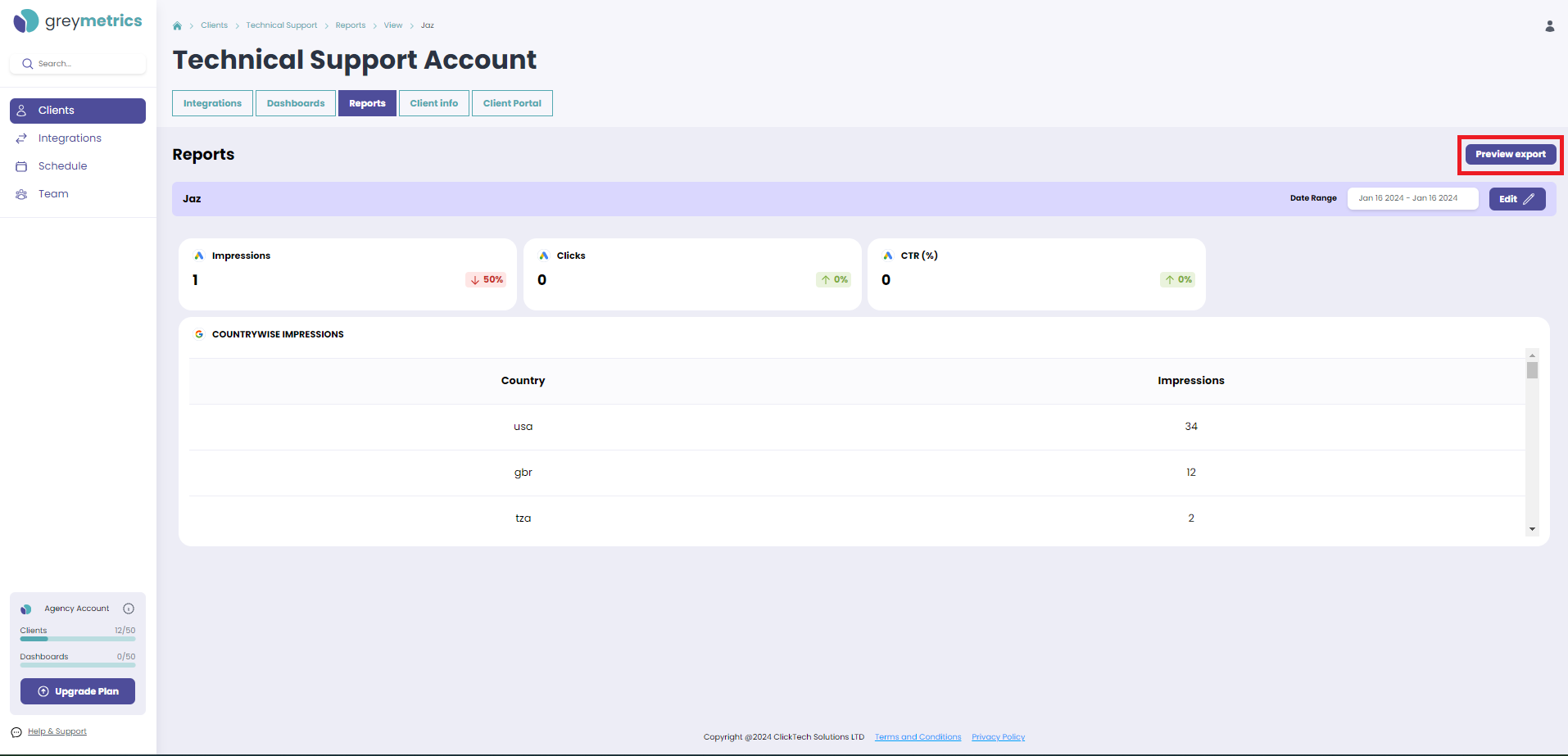Sharing a Report - PDF
Select ‘Clients’ from the menu on the left hand side of the page and then 'view/edit' your chosen Client
Within each Client, the Reports tab lists all the Reports created with a Client:
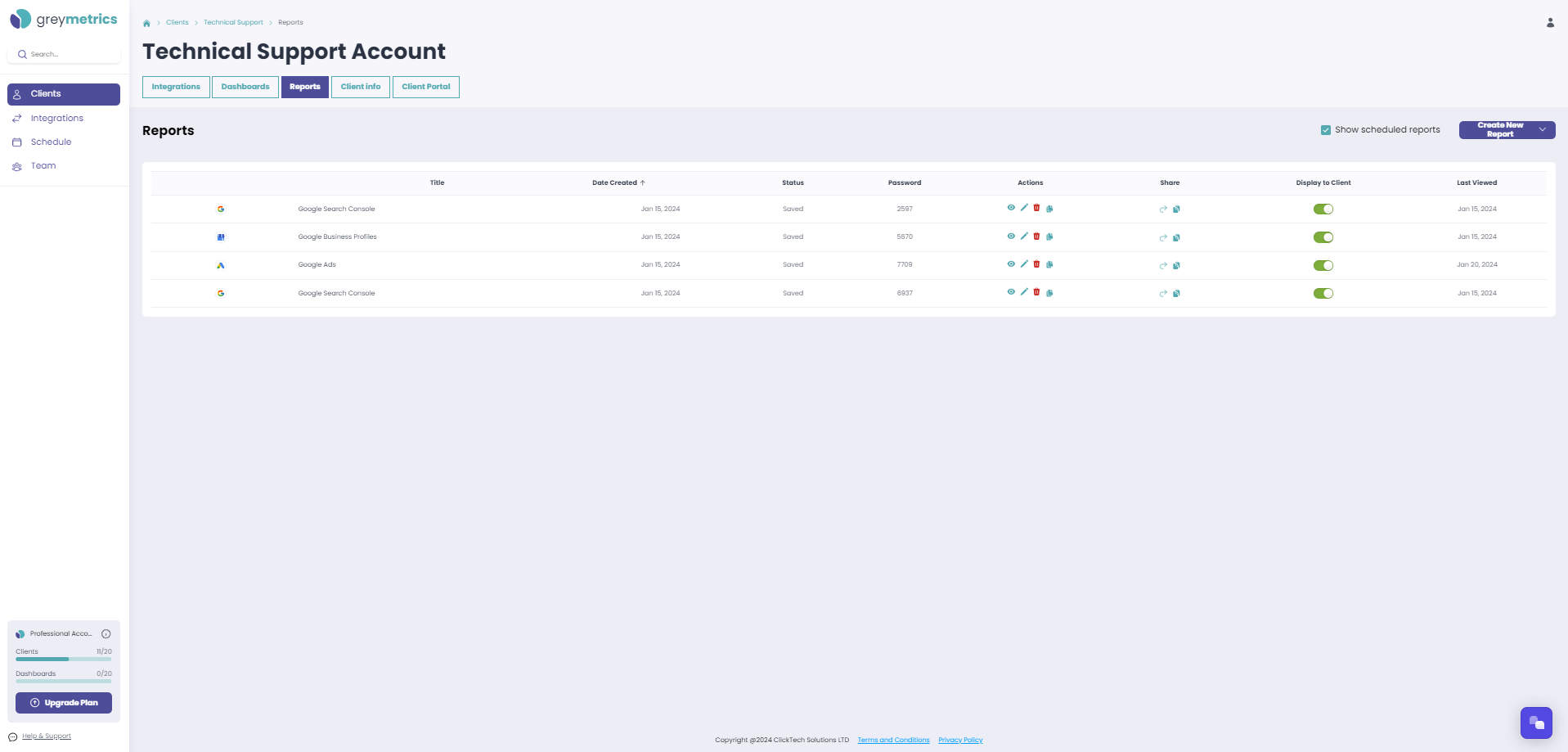
NOTE - Should you wish to email or share a link to the Report instead of a PDF, the 'Share' column provides the option to email directly to the address (es) of choice or creates a link to that Report that is copied to your clipboard.
The Link can be used to view the report in any browser.
To create and share your Report as a PDF, in the 'Actions' column click the view icon to open the Report of your choice
Above the Report, is the option to 'Preview export':
Your Report will be opened in a new tab and include the option to download as a PDF
NEXT STEP - Sharing a Report with the same Client reguarly? Learn how to Schedule Reports to be sent automatically be email